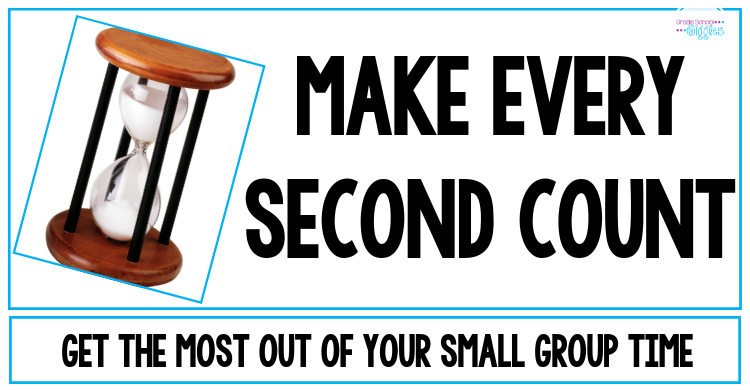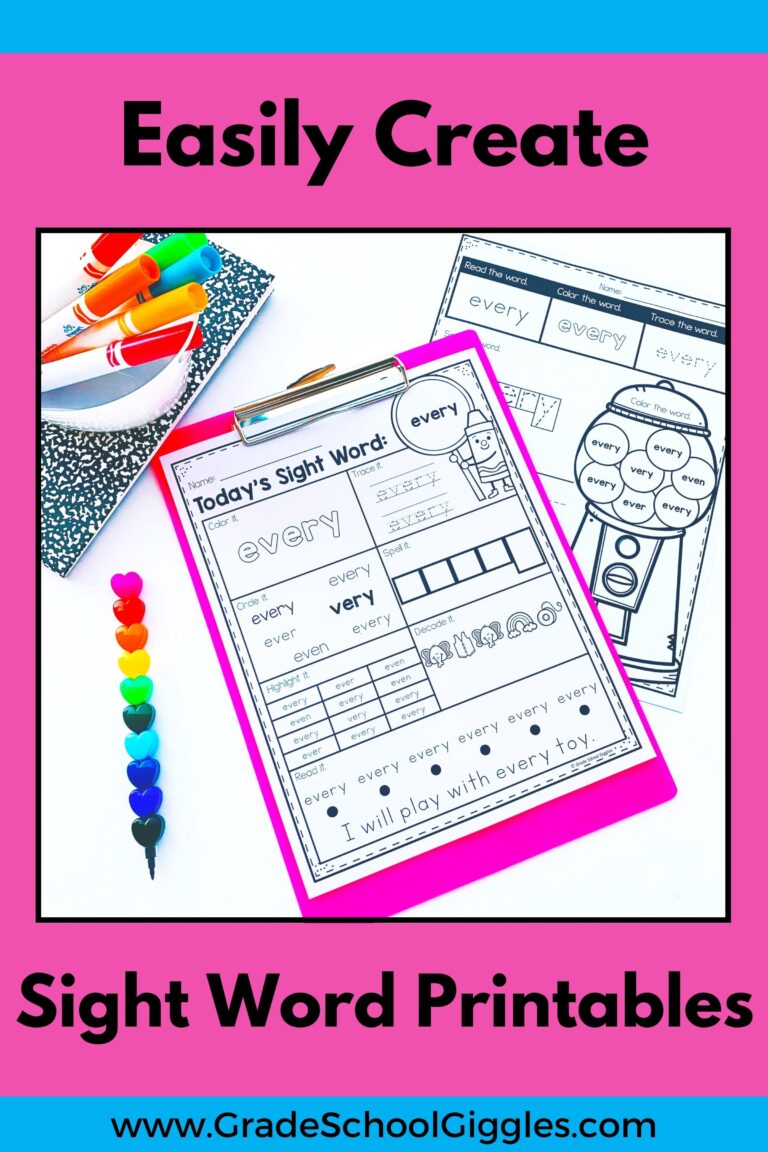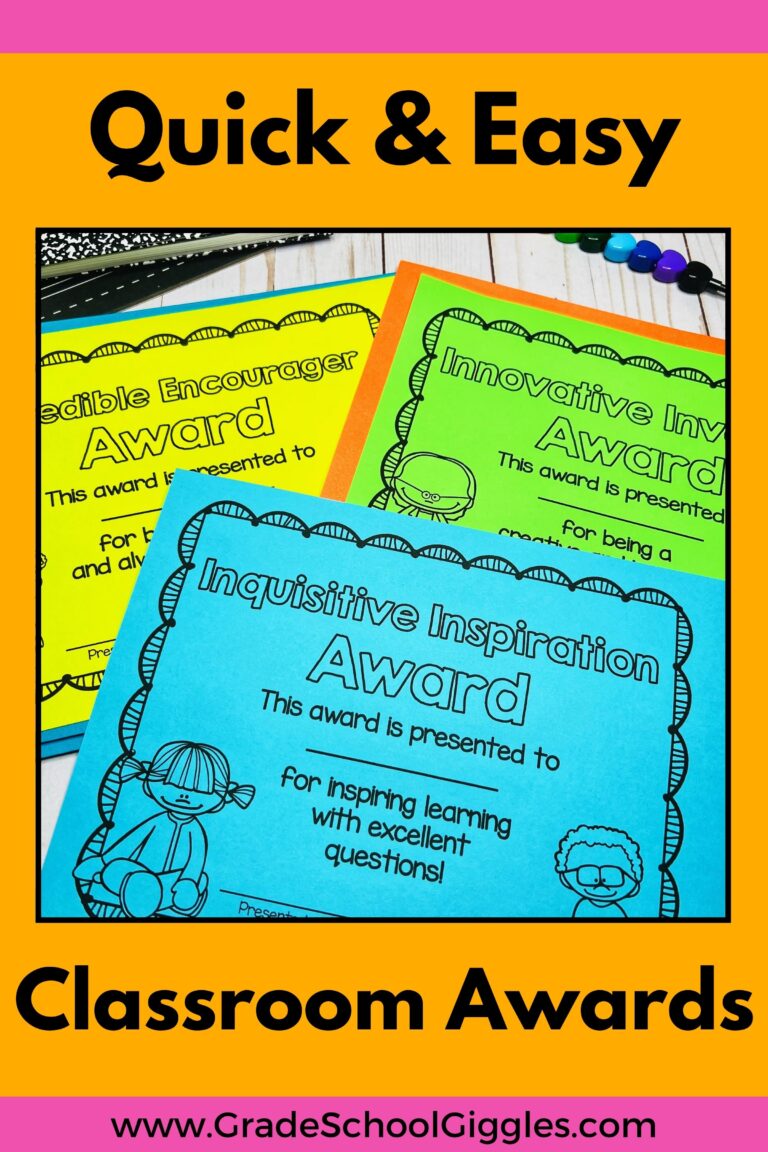Editable PDF Troubleshooting Tips
Tech issues are frustrating! I get it. Most of the time, there’s an easy fix, but figuring it out isn’t always easy. If you need some help with one of my editable PDF products, this post is here to help.

First, check that you have the most recent version of Adobe Reader installed.
It’s absolutely necessary to open editable PDFs directly in the most recent version of Adobe Reader. To use an editable PDF, you’ll want to be sure you are on a computer with the most recent version of Adobe Reader installed. Adobe Reader is free. If you don’t have it already, you can get Adobe Reader for free here.
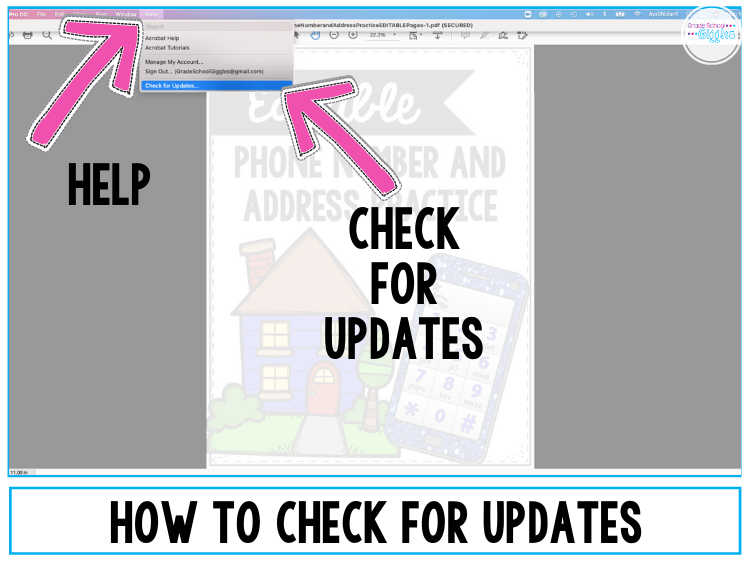
If you already have Adobe Reader, you can check for updates by opening Adobe then going to the top of your screen, clicking on “Help,” and then clicking on “Check for Updates.”
Next, download and open the editable PDF in Adobe Reader.
Sometimes computers default to opening PDF files in preview mode or in another PDF reading program that’s not compatible with some of the features that are part of editable PDFs. If the fonts look funny or if the file prints oddly, this is likely the issue.
Read on to find out how to download the file and open it directly in Adobe Reader.
TPT makes it very easy to download your PDF purchases. You’ll need to locate the green “download” button and click on it. From there, you’ll pick a location to save the file to. Then, go to that location on your computer and right click on the file. That will pop up a menu. Select “Open with” and “Adobe Acrobat.”
You’ll also see a pop-up with the file at the bottom of your web browser. It is best NOT to open the file from the web browser pop up as it will cause problems with printing, embedded fonts, and fillable form fields. Watch the video above for more information.
If you purchased a bundle with a zip file, you’ll need to unzip it.
Let’s talk about zip files. A zip file is like a zipped bag. It holds multiple files inside of it, but in order to access any of those files, you have to unzip the bag and open it up first.
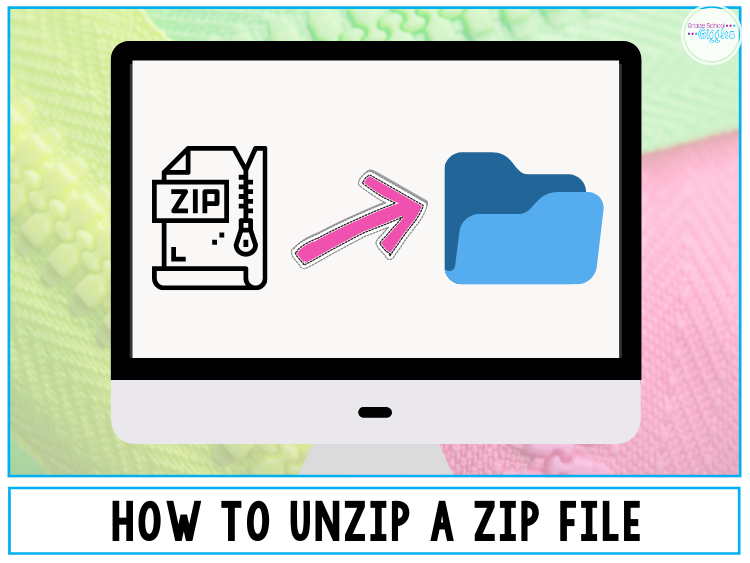
You’ll want to open zip files on a laptop or desktop computer. Opening them on a phone or tablet can be much more complicated.
Unzipping a zip file on a MAC
If you have a MAC, double-click on the zip file. It will automatically unzip. Alternatively, right-click on the zip file. Select “Open With” and then “Archive Utility.”
Unzipping a zip file on a PC
If you have a PC, right-click on the zip file. Select “Extract All” and then select where you would like to save the file to. Finally, click “Extract.”
The files that were zipped into the zip file will be placed in a regular folder where you can easily access them.
Now that the file is open in Adobe Reader, it’s time to edit the editable PDF.
As long as you are in Adobe Reader, this part is super simple. Look for the grey text fields. These are editable fields. Click on the grey boxes and type in the text that you want. That’s it! That’s all there is to it.
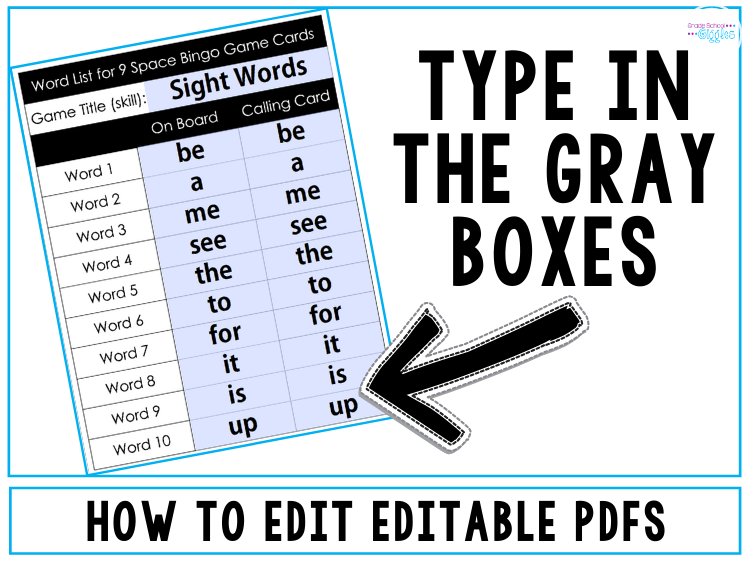
The fonts are embedded, so you don’t need to have them installed on your computer. The sizing will automatically adjust.
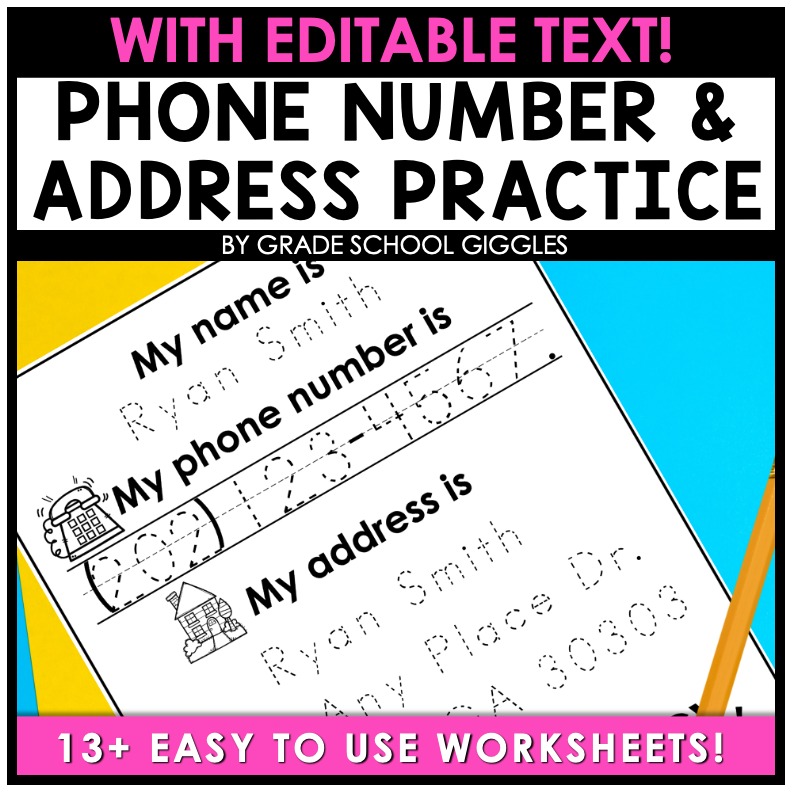
Shop This Post
“This is, by far, the best resource I’ve found for learning/practicing addresses and phone numbers! Thanks so much.” -Rachel ⭐⭐⭐⭐⭐
I’m still stuck. I need more help with my editable PDF.
Teachers Pay Teachers has an awesome tech support team. They are easy to reach and quick to respond. If the troubleshooting tips above haven’t solved your problem with a TPT resource, you can reach out to them here.
If you’re interested in using editable PDFs in your classroom, check out these editable activities.
Click here to check out all of the editable teaching resources in my TPT store.